How Do I Set a Printer as the Default?
How Do I Set a Printer as the Default
If you often work with multiple printers at home or in the office, you’ve probably faced the frustration of sending a document to the wrong printer. Setting a printer as the default is a simple but crucial step to streamline your printing tasks. With a default printer, your computer automatically sends print jobs to your preferred device unless you choose otherwise. In this guide, we’ll cover how to set a default printer on Windows and macOS, common problems you may encounter, and practical tips for managing multiple printers.
Why Setting a Default Printer Is Important
A default printer saves time and reduces errors. Instead of manually selecting a printer every time you print, your system will automatically pick the one you’ve set. This is especially useful in environments where multiple printers are available, such as offices, schools, or shared workspaces. Setting a default printer helps:
- Avoid sending documents to the wrong printer.
- Streamline workflow and increase productivity.
- Ensure consistent quality if your default printer is optimized for your most common print jobs.
How to Set a Default Printer on Windows
Whether you’re using Windows 10 or Windows 11, setting a default printer is straightforward.
Windows 10
- Click the Start Menu and select Settings.
- Navigate to Devices, then click Printers & scanners.
- Find the printer you want to set as default and click on it.
- Click Set as default.
Tip: Make sure the option Let Windows manage my default printer is turned off. If it’s on, Windows may automatically change your default printer based on the most recently used device.
Windows 11
- Open Settings and go to Bluetooth & devices, then Printers & scanners.
- Select your preferred printer from the list.
- Click Set as default.
Once you complete these steps, all print jobs will go to your chosen printer automatically unless you select a different one at print time.
How to Set a Default Printer on macOS
For Mac users, the process is equally simple:
- Click the Apple menu in the top-left corner and choose System Preferences (or System Settings on newer macOS versions).
- Select Printers & Scanners.
- Click on the printer you want to set as default.
- At the bottom, select your printer from the Default printer drop-down menu.
After these steps, your Mac will automatically use the selected printer for new print jobs unless you manually choose another one.
Troubleshooting Default Printer Issues
Sometimes, your computer may not retain the default printer, or print jobs may still go to a different device. Here’s how to fix common problems:
Windows Issues
- Automatic printer management: Turn off the setting that lets Windows manage the default printer.
- Outdated drivers: Update your printer driver via the manufacturer’s website to ensure proper functionality.
- Network issues: If using a wireless printer, check your network connection. A disconnected printer may cause Windows to switch to another device.
macOS Issues
- Reset printing system: If your printer doesn’t stay as default, go to Printers & Scanners, right-click in the printer list, and choose Reset printing system. Then, add your printer again.
- Check for updates: Ensure macOS and printer drivers are up to date.
- Connection issues: Confirm the printer is online and properly connected.
Tips for Managing Multiple Printers
If you frequently switch between printers, these tips can save you time:
- Name printers clearly: Use descriptive names like “Office LaserJet” or “Home Inkjet” for easy identification.
- Select manually when needed: During printing, choose a different printer from the drop-down menu rather than constantly changing the default.
- Keep one reliable default: Make your most commonly used printer the default to minimize interruptions.
- Organize print queues: Clear old jobs regularly to avoid print errors and confusion.
FAQs About Default Printers
1. Why can’t I set a default printer?
This may happen if automatic printer management is on, drivers are outdated, or the printer is offline. Disable auto-management, update drivers, and check connectivity.
2. How do I remove a default printer?
On Windows, go to Printers & scanners, select the printer, and click Remove device. On Mac, open Printers & Scanners, select the printer, and click the minus (-) sign.
3. Can I have different defaults for different applications?
Yes. Many applications allow you to choose a printer at print time without changing the system default. This is helpful if you use a high-quality printer for photos and a standard printer for documents.
4. What happens if my default printer is offline?
If the default printer is unavailable, your computer may send jobs to another available printer or display an error. Ensure your default printer is online to prevent disruptions.
5. Can I set a network printer as default?
Absolutely. You can set any printer connected via Wi-Fi, Ethernet, or a shared network as your default. Just make sure it is consistently accessible.
Final Thoughts
Setting a default printer is a simple yet essential step for efficient printing. By following the instructions above for Windows or macOS, you can ensure that your documents always go to the right printer without extra clicks. Troubleshooting common issues and organizing multiple printers can save time and prevent frustration. Once set, your default printer becomes your go-to device for smooth, reliable printing.
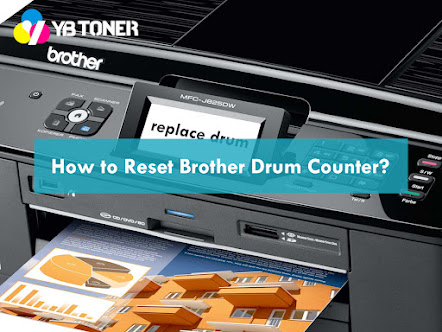


Comments
Post a Comment