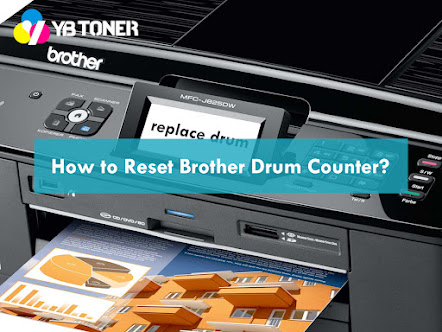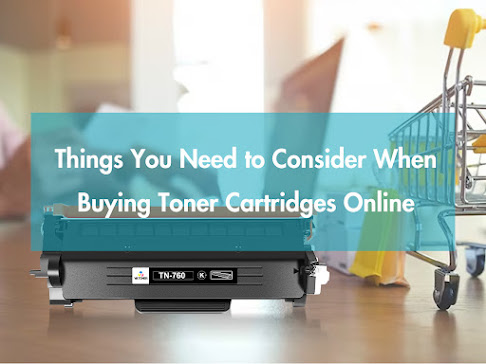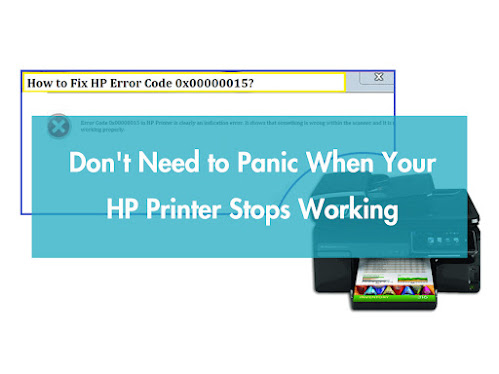How to Disable HP+ Activation on HP+ Printer?
HP+ is a subscription-based printing service designed to improve convenience through features such as automatic ink replenishment, mobile printing, and advanced security. However, it has some strict requirements, including mandatory use of HP Original Ink, a constant Internet connection, and an HP account. Many users find these restrictions frustrating and prefer a traditional setup without HP+. If you have recently purchased an HP+ printer and would like to avoid these restrictions, this blog will show you how to bypass HP+ activation during the setup process. What Is HP+? HP+(HP plus) is a firmware-based service that turns your printer into a smart, connected device. It offers benefits such as automatic ink supply (subscription-based), enhanced security updates, and remote printing via the HP Smart app. But there are some limitations: such as the use of HP-branded ink (third-party cartridges will be blocked), the need for a constant internet connection, and the mandatory regist...