How to Change Printer Name?
If you work in an environment with multiple printers—whether at home, in an office, or on a shared network—keeping your devices organized is essential. One simple yet effective way to do this is by renaming your printers. A clear and descriptive printer name can save time, prevent errors, and make it easier to select the right device when printing.
In this guide, we’ll cover how to change a printer name on Windows 10, Windows 11, and macOS, offer troubleshooting advice, and provide tips for managing multiple printers efficiently.
Why You Should Rename Your Printer
Renaming a printer may seem minor, but it has several advantages:
- Quick identification: Descriptive names like “Office LaserJet” or “Home Inkjet” help you select the correct printer without guessing.
- Reduce errors: With multiple devices, a clear name prevents sending documents to the wrong printer.
- Streamline network printing: On shared networks, unique printer names prevent conflicts and ensure everyone knows which device they’re using.
- Improve workflow efficiency: Especially in offices, clearly labeled printers save time for staff and reduce confusion.
How to Change a Printer Name on Windows
Changing a printer name in Windows is straightforward, but the steps differ slightly between Windows 10 and Windows 11.
Windows 10
- Click the Start Menu and open Settings.
- Select Devices, then go to Printers & scanners.
- Find the printer you want to rename, click on it, and select Manage.
- Click Printer properties.
- In the General tab, locate the Printer name field, type your new name, and click OK.
Pro Tip: Avoid overly long names or special characters (like \ / : * ? ” < > |) as they may cause compatibility issues. Use a descriptive, short name that makes sense to anyone using the printer.
Windows 11
- Open Settings and go to Bluetooth & devices > Printers & scanners.
- Select the printer you want to rename and click Printer properties.
- Type the new name in the Printer name field and click OK.
Once completed, your printer will appear under the new name whenever you print a document.
How to Change a Printer Name on macOS
Renaming a printer on Mac is just as simple:
- Click the Apple menu in the top-left corner and select System Preferences (or System Settings in newer macOS versions).
- Open Printers & Scanners.
- Select the printer you want to rename from the left sidebar.
- Click Options & Supplies, then go to the General tab.
- Enter your new name in the Name field and click OK.
After renaming, your Mac will display the printer under the new name in all print dialogs.
Tips for Naming and Managing Multiple Printers
If you have several printers, following best practices can save you time and prevent mistakes:
- Use location-based names: For example, “Office 2nd Floor” or “Home Desk” indicates where the printer is physically located.
- Include printer type: Adding “LaserJet,” “Inkjet,” or “Photo Printer” helps differentiate devices.
- Keep names consistent across devices: On a network, use the same name on all computers so users know which printer to select.
- Short and clear: Avoid long names that might get truncated in print dialogs.
- Update shared networks: Inform other users of any name changes to prevent confusion.
Troubleshooting Printer Name Issues
Sometimes, after renaming a printer, the new name may not appear immediately. Here’s how to fix common problems:
Windows Users
- Restart your computer: Often, changes take effect only after a reboot.
- Reconnect network printers: If it’s a shared printer, disconnect and reconnect it to update the name.
- Update printer drivers: Outdated drivers can prevent the system from recognizing name changes.
- Check permissions: On networked printers, only administrators may be allowed to rename the device.
Mac Users
- Restart your Mac: This ensures your system recognizes the new printer name.
- Reset the printing system: In Printers & Scanners, right-click in the printer list and select Reset printing system. Then, add the printer again.
- Verify driver updates: Ensure your macOS and printer drivers are up to date to avoid conflicts.
FAQs About Renaming Printers
1. Can I rename a printer on a shared network?
Yes, but you may need administrative privileges. Make sure all users know the new name to avoid confusion.
2. Will changing a printer name affect my print jobs?
No. Renaming a printer does not impact saved print settings, queued jobs, or previously printed documents.
3. Can I use special characters in a printer name?
It’s best to avoid characters like \ / : * ? ” < > |, as they may cause compatibility issues with some applications and operating systems.
4. How often should I rename printers?
Rename printers only when necessary, such as when adding new devices or reorganizing a network. Frequent changes can confuse users.
5. Can I rename a wireless or network printer?
Yes. Wireless and network printers can be renamed in the same way as locally connected printers, but network permissions may apply.
Final Thoughts
Renaming a printer is a small but impactful step that helps organize your workspace and prevent printing mistakes. Whether you use Windows or macOS, the process is quick and easy. By giving each printer a clear, descriptive name, you can simplify printing tasks, improve workflow efficiency, and reduce confusion on shared networks.

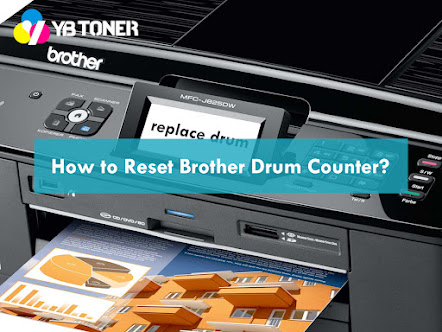


Comments
Post a Comment