What Is the Network Key for Brother Printer?
The setup process can be confusing when a Brother printer asks for a “network key.” Many users mistakenly believe this is a special code unique to their printer. But in most cases, it’s simply your Wi-Fi password. In this blog, we’ll explain what a network key is, how to find it, how to enter it on a Brother printer, and how to connect your printer to Wi-Fi. We’ll also cover Wi-Fi Direct, WPS setup, and the HP network security key.
I. What Is the Network Key for Brother Printer?
The network key on a Brother printer is essentially a password that allows the printer to connect to your wireless network. It’s not a unique code generated by the printer and is usually the same as your home or office Wi-Fi password.
In some cases, Wi-Fi Direct may require a network key, which is a temporary way to connect to a network, bypassing the router.
Using a network key generally involves two types of connections:
Regular Wi-Fi (router-based): This is your home or office network, and the network key is your standard Wi-Fi password.
Wi-Fi Direct: This is a direct connection between your printer and your device, without the need for a router. It uses a temporary password generated by the printer.
Is the network key the same as a Wi-Fi password?
For most home or office networks, the answer is yes. Your network key is the same as your router’s Wi-Fi password. However, for Wi-Fi Direct connections, the network key may be different because it is a temporary password generated by the printer itself.
II. Normal Wi-Fi (Router-Based) Network Key
First, let’s look at the most common use of a network key: connecting your printer to a standard Wi-Fi network.
1. How to Find the Network Key?
Finding the Network Key depends on whether your Brother printer is connected to Wi-Fi or not:
① Printer Already Connected to Wi-Fi
If connected, an easy way to find the key is to check your printer’s display or print a network configuration report.
Check the Printer Display:
This method works for printers with a touchscreen or a display.
Generally, go to “Menu,” select “Network,” go to “WLAN,” and then select “WLAN Status” or “Wi-Fi Setup Wizard.” Then, find the current network name (SSID) and network key.
Print a Network Configuration Report:
Additionally, your network configuration report will provide details such as the SSID(network name), IP address, security type((WEP/WPA/WPA2)), and the temporary Wi-Fi Direct password.
Go to “Menu,” Choose “Print Reports,” then “Network Config.”
② Printer Not Connected to Wi-Fi
If your printer has never connected to Wi-Fi or has been reset, you can check the printer label, which typically contains the default Wi-Fi Direct SSID and password.
If this information isn’t on the printer, your router typically has a label with the “Network Name (SSID)” and “Network Key.” If the password has changed or the label is lost, you can view or reset the password by logging into the router’s administration interface (usually 192.168.0.1 or 192.168.1.1).
It’s also important to select the correct frequency band supported by your printer, such as 2.4GHz or 5GHz, as some models only work with 2.4GHz networks. This can prevent connection issues.
2. How to Enter the Network Key on Brother Printer?
Once you have the correct network key, entering it accurately is crucial for establishing a stable connection.
Go to the printer menu, then “Network,” select “WLAN,” and then “Setup Wizard.”
Next, select your network SSID from the available list and enter the network key. Be sure to use uppercase and lowercase letters and any special characters exactly. Older or non-touchscreen printers may require you to use arrow keys to navigate and enter the password, while newer touchscreen models provide an on-screen keyboard.
After entering the key, confirm it and wait for the printer to connect. A solid Wi-Fi indicator usually indicates a successful connection.
To verify that everything is working correctly, print a test page to ensure communication with the network.
If any issues occur, double-check the SSID, confirm that the router’s frequency band is compatible, and restart the printer and router if necessary.
For convenience, you can also use the Brother Mobile Connect app or perform USB setup via a computer, especially if you have a small screen or complex input method.
Check out the blog How to Connect Canon TS3722 Printer to WiFi and How to Connect Epson Printer to WiFi for your reference.
III. Wi-Fi Direct on Brother Printers
Wi-Fi Direct allows devices to connect directly to the printer without a router, making it particularly useful for mobile printing or temporary setups. See How to Turn on WiFi Direct on HP Printer for more details.
Most Brother printers require a temporary Wi-Fi Direct network key, which is displayed on the printer screen or included on a label.
How to Connect Using Wi-Fi Direct?
- First, go to the menu, then “Network,” select “Wi-Fi Direct,” and then “On” Wi-Fi Direct on the printer. This will activate the printer’s own Wi-Fi network.
- Your printer will then display the SSID and temporary network key, which you can use to establish a connection on your computer or mobile device.
- On your device, open Wi-Fi settings, select your printer’s SSID, and enter the network key.
- Finally, confirm the connection by printing a test page.
Once connected, you can print documents or images directly without joining your home or office network.
Compared to regular Wi-Fi, Wi-Fi Direct doesn’t require a router, but security considerations are required, as temporary passwords can sometimes be disabled.
This method doesn’t require an internet connection and is suitable for local printing. Therefore, it’s ideal for simple mobile printing or for devices not connected to a primary network, providing flexibility while maintaining a simple setup process.
Comparison: Normal Wi-Fi vs Wi-Fi Direct
| Feature | Normal Wi-Fi | Wi-Fi Direct |
| Requires router | ✅ Yes | ❌ No |
| Password | Router Wi-Fi key | Printer-generated key |
| Security | Standard Wi-Fi security | Optional password, usually enabled |
IV. Connect Without a Network Key (WPS Setup)
Is there a way to connect to a printer without a network key? Yes. If your router supports WPS, you can connect without entering a network key.
WPS, or Wi-Fi Protected Setup, allows the printer to connect to the router without manually entering a network key, simplifying the setup process.
Step-by-Step WPS Setup
- First, make sure your router has a WPS button and that it’s enabled.
- On your printer, typically navigate to the menu, go to “Network,” select “WPS,” and then choose a push button connection method: Push Button (recommended) or PIN method.
- Press the WPS button on your router and wait 2 minutes. Your device and printer will automatically connect.
- At this point, the Wi-Fi indicator on the printer will light solid, indicating the connection is established.
While convenient, WPS is slightly less secure than manually entering a network key because it temporarily allows devices to join the network without authentication. Therefore, it’s suitable for trusted home networks and isn’t recommended for public or shared Wi-Fi.
If WPS fails, you can manually enter the network key, use the Brother Mobile Connect app, or use USB setup as an alternative.
V. What About the Network Security Key for HP Printer?
HP printers use the term “network security key,” which functions similarly to Brother’s network key. This key allows the printer to connect to Wi-Fi and is typically the same as your router’s password.
Similarly, for connected HP printers, you can usually find the key by going to “Settings” and selecting “Wireless Setup.”
Alternatively, you can print a “Wireless Network Test Report” and find the key there.
For printers that aren’t connected, you can refer to the router label or management interface to locate or reset the key.
Ⅵ. Final Thoughts
The Network Key is typically your Wi-Fi password, or, if using Wi-Fi Direct, a temporary password generated by the printer. Entering the Network Key correctly should allow your Brother printer to connect seamlessly. Still having trouble connecting to your Brother or HP printer? The blogs How To Connect Brother Printer To Computer and How to Print from Android Phone to HP Printer offer more solutions.

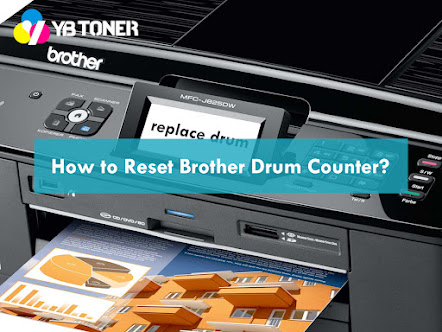


Comments
Post a Comment