How to Check Printer Ink Level?
You may have met the situation when your printer runs out of ink while doing the print job. Then you will have to replace the cartridges and restart printing. This not only leads to poor-quality printing but may also cause damage to your printer. So it's important to know when your printer will run out of ink and replace the ink cartridges on time. This post will tell you something about checking printer ink levels.
Advantages of Checking Printer Ink Levels
1. Avoid ink depletion: Regularly checking the printer's ink level can avoid ink depletion during important printing operations. This can reduce the need to purchase new ink cartridges at the store at the last minute, saving time and money.
2. Better planning for printing: Knowing how much ink you have left can help you plan to print and prioritize printing work. You can decide which documents are most important and which can wait until you have more ink before deciding.
3. Troubleshooting printing issues: If your printer has problems, such as printing with streaks or fading, checking the ink level can help diagnose the problem. If the ink level is low, you may need to replace the ink cartridge to improve print quality.
4. Save money: Regularly checking the ink level can avoid unnecessary ink cartridge replacement, thereby helping you save money. If you know you still have enough ink, you can postpone purchasing a new ink cartridge until it is truly needed.
How to Check Printer Ink Levels?
Due to the differences between different brands of printers, the method of checking the printer's ink level may vary. Here are some general methods;
1. Check the printer's control panel or LCD display: Some printers' LCD displays the ink level of each ink cartridge. For specific instructions on checking the ink level on the control panel, please refer to the printer's user manual.
2. Check the printer's software: Most manufacturers provide software that allows you to monitor ink levels and perform other maintenance tasks. Find the software for the printer on your computer or download it from the manufacturer's website. After installation, open the software and search for options to check the ink level.
3. Print test page: Some printers have a built-in test page that can display the ink level of each ink cartridge. Find instructions on printing test pages in the printer's user manual. Besides, the print quality of the printing test page can also tell whether your ink is going to run out.
4. Check ink cartridges: If your printer uses separate ink cartridges for each color, you can remove the ink cartridges and check the ink level. Some ink cartridges have a clear window to check the ink level. If the ink cartridge is opaque, you may need to remove it and weigh it to estimate the remaining amount of ink.
Take HP Printers as An Example:
1. Open the HP printer software on the computer. This can usually be found in the list of installed programs or searching for "HP" in the computer's search bar. After opening the software, click on the "Estimated Ink Level" or "Ink Level" tab. This tab should display the ink level of each ink cartridge in the printer.
2. If no software is installed on your printer computer, you can also check the ink level directly on the printer. To perform this operation, press the 'Home' button on the printer control panel and then navigate to the 'Settings' menu. In the settings menu, search for an option that displays "Tools" or "Printer Maintenance." The ink level option may be located here, depending on your printer model. After finding the ink level option and selecting it, the printer will display the ink level of each ink cartridge.
Understanding how to check the ink level helps you know when to replace the printer's ink cartridge at time, thereby avoiding poor-quality printing and damage to the printer. In addition, you can also obtain high-quality ink or toner from YB toner. We offer cost-effective compatible HP 902XL ink cartridges, one of the store's most popular products.

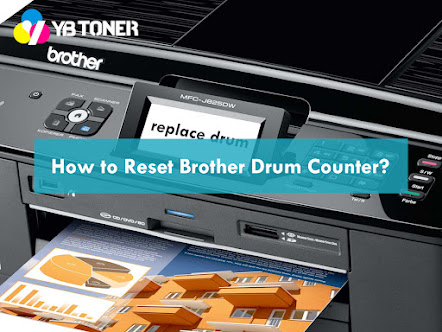

Comments
Post a Comment