How to Automatically Clean HP Printer Cartridge?
Printers are essential equipment in daily office work, playing a crucial role in improving work efficiency and quality. However, prolonged use of the printer may cause cartridges to become clogged, leading to a decrease in print quality. Fortunately, you can use some measures to clean an HP printer cartridge automatically. This article introduces how to clean HP printer cartridges automatically and shares some knowledge about HP printers.
How to Automatically Clean HP Printer Cartridge: Step-by-step Tutorial
following these steps to clean your HP printer ink cartridges automatically:
1. At first, open your HP printer and computer, and successfully connect your HP printer to your computer.
2. Open your computer, select the Start Menu, and click the Settings button.
3. On the settings page, click on the Device icon.
4. After that, select the Printer & Scanner button or the Printer & Fax button in the new pop-up window. (The icon names displayed on different systems and models of computers may vary. You can choose icons with similar meanings or read your computer manual.)
5. In the new window, you can select the HP printer model from the printer list.
6. Click the Print Properties.
7. Afterwards, select the Maintenance tab.
8. Next, click on the Clean Print Carriage option in the new window.
9. Then, in the pop-up dialog box, click the OK button.
10. After completing the above steps, your HP printer will automatically clean the ink cartridges.
Frequently Asked Questions
1. Why do I need to clean HP ink cartridges regularly?
To maintain an HP printer's optimal performance and printing quality, it is essential to clean its ink cartridges regularly. These small but vital components play a vital role in storing and transporting ink to the printer nozzle, which creates images and text on paper. However, ink cartridges can accumulate impurities, dust, and ink stains over time, significantly impacting the printer's regular operation and printing quality.
If these impurities and ink stains are not cleaned out of the ink cartridge promptly, they can lead to a clogged nozzle and poor printing results. Moreover, if the ink inside the cartridge dries or deteriorates, it can cause irregular ink spraying. It leads to blurred or incomplete printing or even rendering the printer unable to print. Therefore, cleaning ink cartridges regularly is important to ensure the printer's efficiency and lifespan.
2. How often should you clean your HP printer cartridges ?
Proper maintenance of HP printer cartridges is essential to ensure your printer functions optimally and produces high-quality prints. The frequency of cleaning your HP printer cartridges depends on several factors. Such as usage frequency, cartridge type, and the content being printed.
It is recommended to clean your HP printer cartridges at least once a month, especially if you print frequently. Because it helps to prevent ink from drying up and clogging the nozzles, which can cause printing problems such as streaking and smudging. However, if your printing volume is low, you can extend the cleaning frequency to every two or three months.
3. How do I refill my HP printer ink cartridges?
Refilling HP printer ink cartridges is not complex. It would help if you prepared in advance, such as preparing some necessary tools to complete the refilling. To learn more about refilling HP ink cartridges, read our blog: Guidance on How To Refill Printer Ink Cartridges. In our blog, we provide a detailed introduction to the preparation work, various methods, and related steps. So t can help you understand every step of the operation.

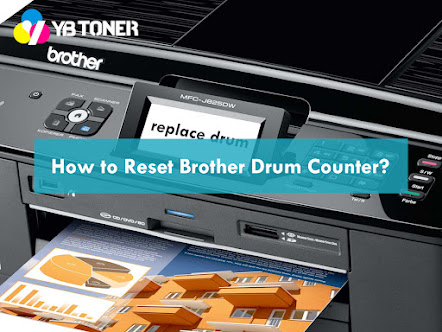

Comments
Post a Comment